This 18-minute video shows that you should separate your character’s body parts into symbols and then create the armature using the bone tool: https://www.youtube.com/watch?v=v84zAJi704k
Using the Bone tool pulls each part of your character out of the Animate layer that it was in and puts them into an Armature layer.
He also recommends adding the “null” symbols to make positioning the character easier and to allow rotation of the body at the torso.
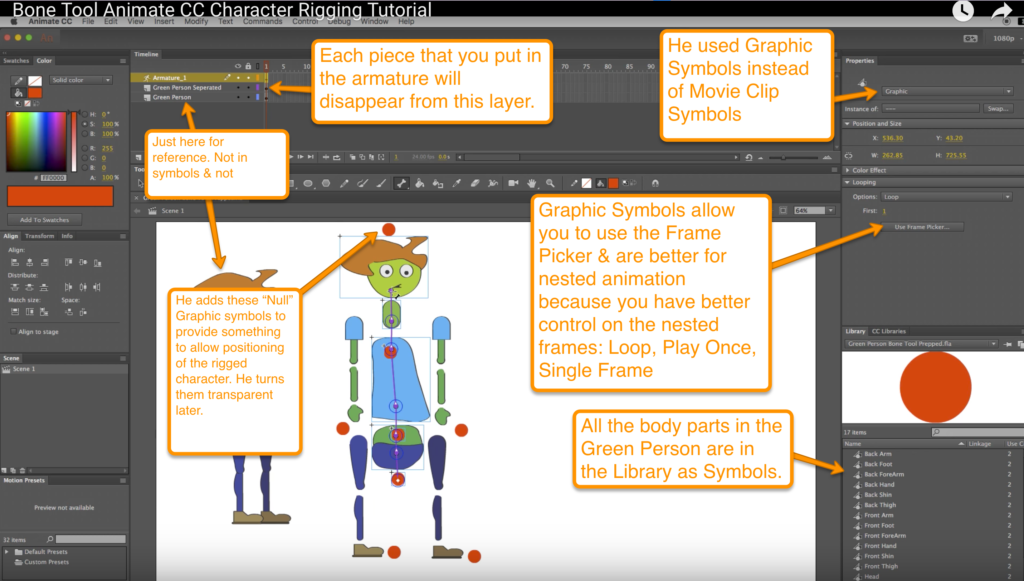
To animate the armature…
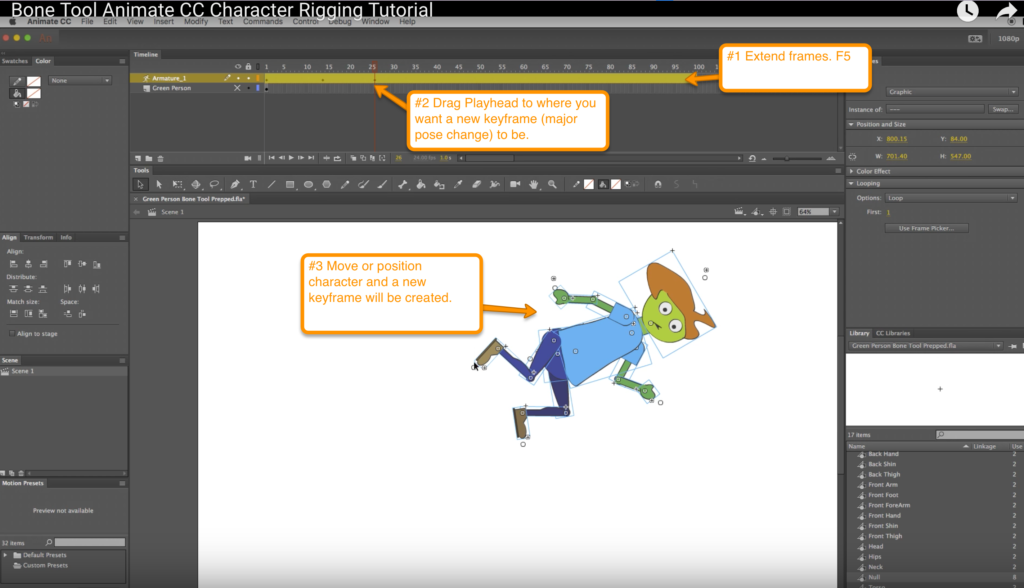
In this video, at 4:00, Jazza describes how to use the Frame Picker to select particular mouth frames inside a Graphic Symbol to lip sync: https://www.youtube.com/watch?v=LEMr2H-WZHw
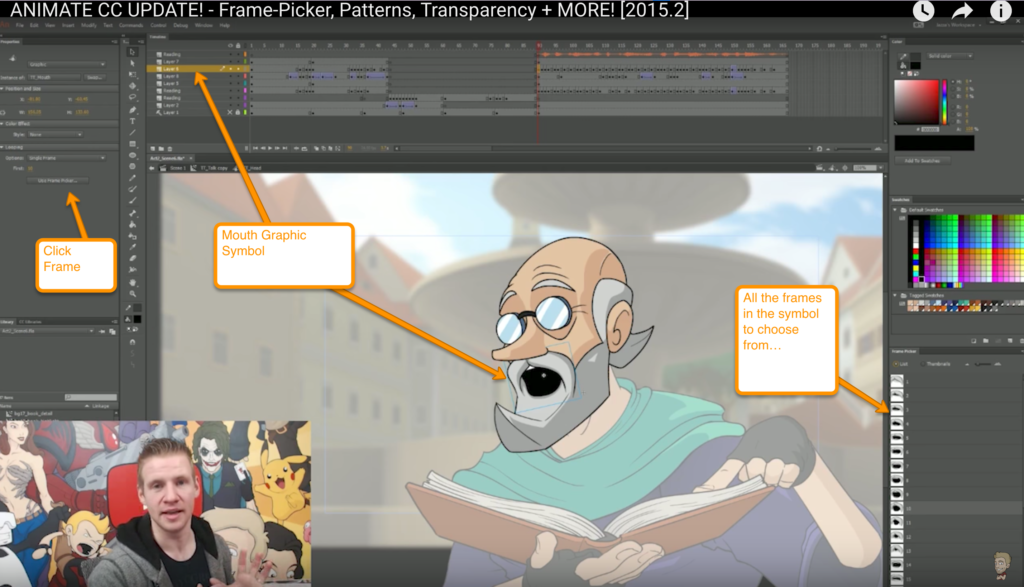
Ways to bring character from Illustrator into Animate…
- Import and choose to make Illustrator layers into Animate layers. Then, click on each layer and Convert to Symbol. This results in Symbols in the Library and each one on its own layer too. Do they all end up in the Armature layer though? The two tutorials above seem to have chosen different routes for the layers situation in the main timeline.
- Import and click Make Symbol on each layer for the import options. This results in individual symbols in the Library, but not individual layers. As you put each symbol into the Armature, they disappear from the layer they were in.
How do we nest the moving facial features in the Head symbol?…
Well, I made a little video showing what I found out here: https://screencast.com/t/nFsuKryWwFj
After making the above video, I researched a bit more and I think we might want to convert all your symbols to Graphic Symbols? If we do, here’s a handy way to do that…
How to change a Movie Clip Symbol to a Graphic Symbol: First go into the library and right click on the symbol and then select properties, and then change it to a graphic symbol from a movie clip. Then go out onto the stage and right click on the symbol itself and click replace symbol and then we select the symbol again from the selection — that should change it to a graphic symbol for you.
What are the advantages of Graphic Symbols vs. Movie Clip Symbols?…Things I’ve read about the two…
- Graphic Symbols (GS) are better because when you scrub the Playhead, you can see the animation. The main drawback of MovieClip is that you can’t easily scrub the timeline while authoring to see if the animation is going to work.
- Graphic symbols are in sync with all parent timelines and can be controlled not by ActionScript but by a more analog manual method; keyframes and the Properties Panel’s Looping section, and the new Frame Picker panel. Animators prefer Graphic symbols because we often need our animations to be in sync with all other timelines and any audio (if used).
- Only use Movie Clip Symbols (MCS) when you need to use actionscript code to manipulate it because you can’t label GS for coding.
- Different view…One thing that made animating easier for me was to learn to use movie clips. If you animate a graphic symbol then when you put that graphic symbol on another timeline, like your main timeline, you have to make sure that you have enough frames in the main timeline to equal the frames in the graphic symbol. The best practice is to make a movie clip first, then inside the movie clip animate a graphic symbol using the length of frames you need. Then you can put that movie clip anywhere you want and it will play. Even if you have a movie clip with 30 frames, and you put it in on your main timeline that has only one frame (I found it to be a better practice to have at least two frames on a main time line and stop the animation on the second frame), it will still play. I never put a graphic symbol on the main stage unless it is going to be static. If you animate a graphic symbol you will have problems somewhere down the road.
- Rebuttal to the above comment: Yes but if you do that you can not use the Looping, Play Once, or Single Frame feature of Animate so when animating your options with regard to the Timeline are much more limited.
- Rebuttal to the rebuttal: It is just the opposite. You have much more control over movie clips and the animations inside them than graphic symbols. The animation in movie clips is controlled through actions in keyframes of the parent movie clip. Or you put actions in the keyframes of the movieclip to play again, stop or not play at all or go to certain positions and play from there. If you try nesting animated graphic symbols inside animated graphic symbols inside animated graphic symbols you quickly get a complex can of worms because you need to pay attention to the number of frames in each and will probably find that they will not play as you hoped in your final product. Trust me, if you master the concept of movie clips you will find it much easier to create more complex animations that work as you expect.
- BEST ANSWER (my opinion)…
Both movie clips and graphics are a type of symbol within Flash, and they each have unique attributes about them. Graphic symbols and movie symbols are generally the two types you’ll use most when animating within Flash.
The difference between a graphic symbol and a movie clip is that a movie clip behaves much more like a GIF than it does a controllable aspect of your animation. A movie clip has its own timeline within the symbol, but you don’t have much control over it once it’s placed into your main project.
A movie clip will run on its own as you can move it around and animate it, but it will play out independently of your other animation.
Think of it like putting a GIF into a project and animate that moving around. While you animate it and move it, it will be playing the GIF, similar to how a movie clip works.
A graphic symbol I have found comes in handy much more often. They too have their own timeline within their symbol, only the benefit of them is you can have complete control if you want it to play out the animation or if you want it to be a still frame, or jump around the frame to frame within the symbol’s timeline.
The best example of how useful graphics are is in things like lip syncing, where you have each frame of the mouth a different frame within the symbol and can pick and choose which one you wanted to be displayed when.
So in a nutshell, movie clips are like a separate flip book within your animation, and a graphic symbol is a more versatile symbol that can both be a still or an animated flip book.
I say start using graphic symbols before movie clips, movie clips are weird monsters who are unwieldy and graphics are nice little friendship bunnies.
How best to structure layers in the main timeline?…
Whilst researching this question, I found something really cool: Creating Layer Depth Using Advanced Layers — scroll down to this subtitle here: https://helpx.adobe.com/animate/using/timeline-layers.html
